If your WordPress website takes too long to load, it can negatively impact your visitors’ user experience and search engine rankings. Fortunately, there are many strategies you can implement to speed up your website and provide a fast and smooth experience for your users. In this section, we will provide you with expert tips on how to increase your WordPress website speed and enhance your site’s performance.
Key Takeaways
- Optimizing your website’s speed can improve user experience and search engine optimization.
- Selecting a reliable hosting provider can significantly impact your website’s speed.
- Optimizing images, utilizing caching plugins, and minifying CSS and JavaScript files can enhance website performance.
- Enabling Gzip compression and implementing a content delivery network (CDN) can greatly improve your website’s loading time.
- Cleaning up and optimizing your database can also positively impact your website’s performance and speed.
Choose a Reliable Web Hosting Provider
When it comes to optimizing your WordPress site, selecting the right web hosting provider can significantly boost website performance and speed. A reliable hosting provider can ensure that your site remains accessible and responsive to your audience at all times. On the other hand, a suboptimal hosting provider can lead to slow loading times, a poor user experience, and potentially even downtime.
Here are some factors to consider when choosing a web hosting provider to optimize your WordPress site:
- Server location: Choose a hosting provider with servers located close to your target audience to reduce latency and improve load times.
- Uptime guarantee: Ensure the hosting provider guarantees a high uptime percentage, with minimal downtime.
- Bandwidth and storage: Select a hosting plan with sufficient bandwidth and storage to handle your website’s traffic and data.
- Scalability: Look for a hosting provider that allows for easy scalability as your website grows and attracts more traffic.
- Customer support: Prioritize a hosting provider with reliable, responsive customer support.
By taking the time to research and select a reliable web hosting provider that meets these criteria, you can optimize your WordPress site’s performance and ensure a smooth, enjoyable user experience for your audience.
Optimize Images for Faster Loading
High-quality images are essential for a visually appealing website, but they can also slow down its loading time. By optimizing your images, you can enhance website speed and performance without compromising their quality.
Here are some tips to improve website loading time:
- Choose the right image format: JPEG is ideal for photographs, while PNG works well for graphics and logos.
- Resize images: Scale images to the appropriate dimensions before uploading them to your site.
- Compress images: Reduce the file size of your images without losing quality using compression tools like TinyPNG or WP Smush.
- Lazy loading: Only load images as they become visible on the user’s screen instead of all at once.
By implementing these image optimization techniques, you can significantly improve website speed and performance, providing a seamless user experience for your visitors.
Utilize Caching Plugins
If you’re looking to speed up your WP website and increase WordPress website speed, implementing caching plugins can be a game-changer. Caching plugins work by creating static versions of your website’s pages, reducing the amount of time it takes to load them when a user visits your site. The result is a faster and smoother user experience.
There are plenty of caching plugins available, each with their own features and benefits. Here are just a few:
| Plugin | Features |
|---|---|
| WP Super Cache | Caches pages, posts, and custom post types; offers CDN support; supports multiple caching types |
| W3 Total Cache | Caches pages, posts, and custom post types; offers CDN support; minifies and compresses files; supports browser caching |
| WP Rocket | Caches pages, posts, and custom post types; offers CDN support; minifies and compresses files; supports browser caching; preloads pages; lazy loads images |
When choosing a caching plugin, it’s important to consider your specific needs and the features each plugin offers. Once you’ve selected a plugin, it’s relatively easy to install and activate. Most caching plugins also offer customization options, allowing you to tailor the caching settings to your particular website.
In summary, utilizing caching plugins is an effective way to speed up your WordPress site and enhance the user experience. Be sure to explore the different options available and select a plugin that meets your needs.
Minify CSS and JavaScript files to Optimize Website Speed for Search Engines
Minifying CSS and JavaScript files can improve the loading time of your WordPress website. Minification is the process of removing unnecessary characters and spaces from code, reducing file size without compromising functionality. Smaller files result in faster loading times, improving the user experience and search engine optimization of your site.
To minify CSS and JavaScript files, you can use various online tools or plugins. WP Minify is a popular plugin that combines and minifies CSS and JavaScript files on your site, reducing HTTP requests and improving page load times.
“Minifying your CSS and JavaScript files can significantly improve your website speed and SEO. It’s a simple yet effective way to optimize your site and provide a faster and smoother user experience.”
When minifying your files, it’s important to test your site’s functionality and appearance after implementation. Some minification methods may break your code or cause errors, so it’s crucial to monitor your website’s performance.
| Benefits of Minifying CSS and JavaScript Files on Your Website | How to Minify CSS and JavaScript Files |
|---|---|
| 1. Faster loading times | 1. Use online tools to minify code |
| 2. Improved user experience | 2. Install a plugin like WP Minify |
| 3. Enhanced search engine optimization | 3. Test your site after minification |
In conclusion, minifying your CSS and JavaScript files is a simple and effective way to optimize your WordPress website’s speed and search engine optimization. By reducing file size and HTTP requests, you can enhance the user experience and provide a faster loading time for your visitors. Remember to test your site’s functionality after implementation to ensure its smooth operation.
Enable Gzip Compression
To enhance your website’s loading time, compressing your files is a practical solution. Gzip compression is a method that reduces the size of your site’s files, which results in faster loading times for your visitors. Gzip works by compressing files so that they require fewer resources to load, improving website speed and user experience.
To enable Gzip compression on your site, you need to modify your server’s .htaccess file. You can do this manually or with the help of a plugin. Here are the steps to enable Gzip compression:
- Access your server’s root folder, typically called public_html or www.
- Locate the .htaccess file and open it with a text editor.
- Add the following code at the top of the file:
# compress text, HTML, JavaScript, CSS, and XML
AddOutputFilterByType DEFLATE text/plain
AddOutputFilterByType DEFLATE text/html
AddOutputFilterByType DEFLATE text/xml
AddOutputFilterByType DEFLATE text/css
AddOutputFilterByType DEFLATE application/xml
AddOutputFilterByType DEFLATE application/xhtml+xml
AddOutputFilterByType DEFLATE application/rss+xml
AddOutputFilterByType DEFLATE application/javascript
AddOutputFilterByType DEFLATE application/x-javascript
# Or, compress certain file types by extension:
SetOutputFilter DEFLATE
# just the following MIME types:
AddOutputFilterByType DEFLATE application/javascript
AddOutputFilterByType DEFLATE application/rss+xml
AddOutputFilterByType DEFLATE application/x-javascript
AddOutputFilterByType DEFLATE text/css
AddOutputFilterByType DEFLATE text/html
AddOutputFilterByType DEFLATE text/plain
AddOutputFilterByType DEFLATE text/xml
- Save and upload the modified .htaccess file to your server.
- Test your website to confirm that Gzip compression is working as expected.
By enabling Gzip compression, you can improve website speed and user experience, creating a more efficient and fast-loading website for your visitors to enjoy.
Clean Up and Optimize Your Database
A cluttered database can significantly impact website speed and overall performance. It is crucial to regularly clean up and optimize your WordPress database to ensure a smooth and fast user experience for your visitors.
There are several techniques you can implement to optimize your database:
- Delete Unnecessary Data: Remove any unused plugins, themes, or files that are no longer necessary. These items can take up valuable space in your database, slowing down your site.
- Remove Spam Comments: Spam comments can clog up your database and impact your website’s performance. Use a spam filter plugin or manually delete spam comments to maintain a clean and efficient database.
- Optimize Database Tables: Optimize your database tables to remove any unnecessary data and speed up queries. You can use a plugin or run SQL queries to optimize tables.
By following these steps, you can boost your website’s performance, improve its overall speed, and enhance user experience. A clean and optimized database will ensure that your site runs smoothly and efficiently, providing a positive experience for your visitors.
Implement a Content Delivery Network (CDN)
One effective way to speed up your WordPress website is by utilizing a Content Delivery Network (CDN). A CDN is a network of servers spread across different locations around the globe, serving cached versions of your website’s content to users based on their location. By using a CDN, your website visitors can enjoy lightning-fast loading times, regardless of their physical location on the planet.
Implementing a CDN for your WordPress site is easy and straightforward. Here’s a step-by-step guide to help you get started:
- Choose a CDN provider: Several companies offer CDN services with varying pricing and features. Some popular options include Cloudflare, Amazon CloudFront, and MaxCDN. Conduct research and compare the various options to find the best fit for your website’s needs.
- Create a CDN account: After selecting a CDN provider, create an account to access the platform’s resources. Some providers offer a free trial or basic plan to help you get started.
- Configure your DNS settings: To use a CDN, you need to create a CNAME record in your domain’s DNS settings. This record should point to your CDN provider’s domain name. You also need to configure your CDN provider’s settings to recognize your domain name.
- Install and configure a CDN plugin: Install a CDN plugin on your WordPress site to integrate with your CDN provider. This plugin ensures that your website content is served through the CDN network.
- Test your website: After completing the above steps, test your website to ensure that the CDN is working correctly. You can use tools like Pingdom or GTmetrix to measure your site’s loading speed and confirm that the CDN is improving it.
Implementing a CDN can significantly speed up your WordPress website, improving user experience and search engine ranking. By following these simple steps, you can easily set up a CDN and take your website speed to the next level.
Conclusion
By implementing the tips we’ve provided, you can significantly speed up your WordPress website and provide an excellent user experience for your visitors. In addition to faster loading times, your website’s overall performance and search engine optimization will improve.
Take Action Today
Don’t wait any longer to optimize your website’s performance. Follow the steps outlined in this article today and unlock your WP website’s full potential.
Remember to Keep Your Site Updated
Remember to maintain your website and keep it up to date by regularly applying updates and patches. This will ensure that your website remains optimized and secure.
Final Thoughts
Improving your website’s speed is essential in providing an optimal user experience for your visitors. By following the tips we’ve outlined, you can optimize your website’s performance and speed. Implement these strategies today and see the improvements for yourself!
FAQ
How can I speed up my WordPress website?
There are several strategies you can implement to boost the speed of your WordPress website. Some of these include optimizing images, utilizing caching plugins, minifying CSS and JavaScript files, enabling Gzip compression, cleaning up and optimizing your database, and implementing a Content Delivery Network (CDN). By following these expert tips, you can significantly improve the loading time and user experience of your site.
Why is choosing a reliable web hosting provider important?
Selecting a reliable web hosting provider is crucial for improving website speed. A good hosting provider will have optimized servers and infrastructure, ensuring fast loading times for your site. On the other hand, a poor hosting provider can lead to slow performance and frequent downtimes. We will discuss the importance of choosing the right hosting provider and provide recommendations to optimize your WordPress site’s performance.
How can I optimize images for faster loading?
Images play a significant role in website loading time. To optimize images, you can resize them to the appropriate dimensions, compress them without compromising quality using tools like WP Smush, and utilize lazy loading techniques to only load images as users scroll down the page. These techniques will help enhance website speed and provide a smoother user experience.
What are caching plugins and how can they improve website speed?
Caching plugins store static versions of your website pages, reducing the need for dynamic content generation with each visit. This significantly improves website speed as the cached versions can be served to visitors, bypassing the resource-intensive processes. There are several popular caching plugins available for WordPress, such as WP Rocket and W3 Total Cache, that you can implement to speed up your site.
How do I minify CSS and JavaScript files?
Minifying CSS and JavaScript files involves removing unnecessary white spaces, line breaks, and comments, reducing the file size and improving loading times. You can use plugins like Autoptimize or manually minify these files by removing unnecessary code. It’s important to test your site after minification to ensure there are no compatibility issues.
What is Gzip compression and how can it improve website speed?
Gzip compression is a method of compressing website files before they are sent to the user’s browser. This reduces the file size of your website’s resources, resulting in faster loading times. Enabling Gzip compression on your WordPress site can be done through server configuration or using plugins like GZip Ninja Speed Compression. It is an effective way to improve website speed and enhance user experience.
Why is it important to clean up and optimize my WordPress database?
A cluttered database can slow down your website as it accumulates unnecessary data, such as post revisions, spam comments, and expired transients. By cleaning up and optimizing your database, you can improve website performance and speed. There are plugins available, such as WP-Optimize and WP Sweep, that can assist you in cleaning up your database and removing unnecessary data.
What is a Content Delivery Network (CDN) and how can it speed up my website?
A Content Delivery Network (CDN) is a network of servers located worldwide that store cached versions of your website’s content. When a user visits your site, the CDN serves the content from the server nearest to their location, reducing the distance and latency between the user and your server. Implementing a CDN can significantly speed up your WordPress website by distributing content efficiently and improving the overall user experience.
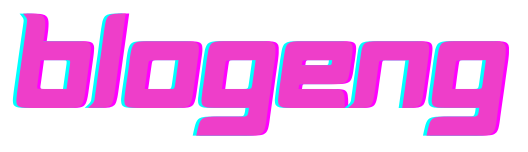
Leave a Reply